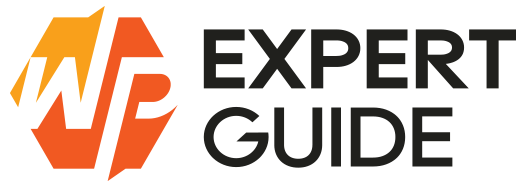Best FTP Clients for File Management
In the digital age, where data exchange is paramount, having efficient tools for file transfer becomes crucial. One such tool that has stood the test of time is the FTP client. In this article, we’ll delve into what FTP clients are, their significance, and explore some of the best options available today.
What is an FTP Client?
FTP, or File Transfer Protocol, is a standard network protocol used for transferring files between a client and a server on a computer network. An FTP client is a software application that enables users to connect to an FTP server, allowing them to upload, download, and manage files stored on that server. It acts as a graphical interface for users to interact with FTP servers, making file transfers seamless and efficient.
Where and Why Should You Use an FTP Client?
FTP clients find applications in various scenarios, including:
- Website Management: Web developers often use FTP clients to upload files to web servers, making it a fundamental tool for website management. Whether it’s updating web pages, uploading media files, or managing directories, FTP clients simplify the process.
- File Sharing: FTP clients facilitate secure file sharing, particularly when dealing with sensitive or large files. They offer encryption options and user authentication, ensuring data integrity and confidentiality during transfers.
- Remote Server Maintenance: System administrators rely on FTP clients for remote server maintenance tasks such as configuring files, updating software, and troubleshooting issues without physical access to the server.
How Many FTP Clients Are There?
There are many FTP clients available, some free and some paid. The right FTP client will depend on your specific needs and your operating system (OS). So, let’s review them, broken down by OS compatibility.
But before we continue, an important note: Always download your FTP client software from the official product website, or from a file download service endorsed by its developers. Otherwise, you run the risk of placing malware on your device.
1.FileZilla (for Windows, Linux and macOS)
FileZilla is one of the most widely used FTP clients, known for its simplicity and cross-platform compatibility. It offers a user-friendly interface, supports FTP, SFTP, and FTPS protocols, and allows for simultaneous file transfers.
FileZilla, endorsed by industry giants like WordPress, is another tool I’ve had the pleasure to work extensively with. Its support for various protocols and easy-to-navigate interface make it a favorite among many professionals. However, be wary of the adware – a small price to pay for the efficiency it offers.
- Cross-platform compatibility (available for Windows, macOS, Linux).
- The remote file search function ensures that you never have to go scanning around to locate them manually.
- You receive remote file editing so that you don’t always have to log in to your host account.
- Bookmarks are provided to save your spot and remember where files are.
- You can transfer large files. Most of the time it supports files larger than 4GB, which is better than some of the competition.
- Simple and intuitive interface.
- Support for FTP, FTPS, and SFTP protocols.
- Fast and reliable file transfers.
- Ability to resume interrupted transfers.
2. Cyberduck (for Windows and macOS)
Cyberduck is a versatile FTP client available for macOS and Windows users. It boasts a modern and elegant interface, making file management a breeze. Cyberduck supports various protocols, including FTP, SFTP, WebDAV, and Amazon S3, catering to diverse user needs. It offers features like integration with cloud storage services, strong encryption options, and bookmark management for quick access to frequently used servers.
One feature that makes Cyberduck especially good for macOS users is its interface — the minimalist, modern visuals are designed to blend in with macOS aesthetics, so it barely feels like you’re working in a separate application. Plus, Cyberduck lets you drag and drop files to transfer them and can store your passwords in your keychain. As for editing files, this FTP client integrates with most leading text editors, giving you some flexibility with your preferred environment.
This is free, open source software but you can get rid of donation prompts and even receive a registration key if you’d like to donate more than $10 to the developers.
- Modern and user-friendly interface.
- Support for FTP, SFTP, WebDAV, Amazon S3, and more.
- Integration with cloud storage services like Dropbox and Google Drive.
- The Cryptomator feature makes sure that all of your files and transfers are encrypted and secure, adding an extra layer by encrypting every file individually. There are also no backdoors since you don’t have to register or create any type of account.
- Strong encryption options for secure transfers.
- Bookmark management for quick access to servers.
- Comes with several integrations such as the Keychain password protector and the Bonjour auto-discovery platform.
3. WinSCP (for Windows)
WinSCP is a popular FTP client primarily designed for Windows users. It offers a dual-pane interface, allowing users to navigate between local and remote directories seamlessly. WinSCP supports SFTP, SCP, and FTP protocols, ensuring secure file transfers. It comes with advanced features like scripting, remote file editing, directory synchronization, and integration with PuTTY for SSH sessions.
Like other FTP clients, WinSCP takes on a simple interface and divides the main window into a local files area and a remote files area. The controls are easy to figure out, so you can start uploading and downloading right away. Plus, the interface is customizable to a large extent, and there’s an integrated text editor that you can use to modify files without leaving the program. Advanced users can even take advantage of WinSCP’s scripting capabilities to automate various tasks.
- Dual-pane interface for easy file management.
- Support for WebDAV, S3, SFTP, SCP, FTPS, and FTP.
- All files are encrypted when sent through WinSCP.
- Always connected to your current workspaces. WinSCP restores an entire workspace if you lose something
- Advanced features like scripting and directory synchronization.
- Seamless integration with PuTTY for SSH sessions.
- Portable version available for use without installation.
4. Free FTP (for Windows)
FreeFTP is a straightforward and lightweight FTP client designed for simplicity and ease of use. As the name suggests, it is completely free to use and is suitable for users who require basic FTP functionality without any advanced features. FreeFTP offers a simple interface for uploading, downloading, and managing files on FTP servers. While it may lack the advanced capabilities of some other FTP clients, it serves as a reliable option for casual users and those who prioritize simplicity.
Free FTP is sprinkled with many little features that make it enjoyable and efficient. It enables fast uploads and downloads, logs all activity inside the tool, lets you bookmark files for easy access, reports problems with clear error messages, and can zip any group of files you want for easy archiving.
- Free FTP has both a free and paid version.
- Secure file transfers are available through SFTP, SSH, FTPS, HTTP, and TLS.
- File permissions are available for protecting your work and ensuring that the right users can see and manipulate what they need to.
- A status bar is shown on the bottom of the FTP client so that you know when files are being transferred or if an error has occurred.
- Basic FTP functionality for uploading, downloading, and managing files.
- Lightweight and fast performance.
- Suitable for casual users and beginners.
5. CuteFTP (for Windows)
CuteFTP is owned by a company called Globalscape. It is a feature-rich FTP client known for its intuitive interface and advanced capabilities. It supports FTP, FTPS, and SFTP protocols, ensuring secure file transfers. CuteFTP offers features like scheduling options, remote file editing, and folder synchronization, catering to the needs of professionals. It provides a customizable interface, allowing users to personalize their workflow according to their preferences.
- Intuitive interface with customizable layouts.
- Support for FTP, FTPS, and SFTP protocols.
- The drag and drop interface lets you move files back and forth between folders and servers.
- CuteFTP has options for creating scripts that let you save time in the future.
- Connect to all of your sites with the help of a step-by-step wizard inside of the software.
- Advanced features like scheduling and remote file editing.
- Folder synchronization for keeping local and remote directories in sync.
- Strong encryption options for secure transfers.
6. Transmit (for macOS)
Transmit is a popular FTP client exclusively available for macOS users. It is praised for its speed, elegance, and powerful features. Transmit supports FTP, SFTP, and S3 protocols, ensuring compatibility with various servers. It offers a dual-pane interface for easy file management, along with features like batch file transfers, folder syncing, and integration with external editors for remote file editing.
With Transmit, you don’t need to settle for an outdated interface with excessive options. This tool blends in with the macOS interface that you expect, and cleanly presents only its essential features. The file viewer is intuitive, and beginners will appreciate the user-friendliness and attention to detail that the developers have taken with the front-end.
As with many of the Mac FTP clients, Transmit has a free trial to test. However, the main software sells for a price of $45. This is only for one license, but you receive discounts the more licenses you purchase. For instance, 10 copies of Transmit cost $43 per copy. It’s not a huge discount, but decent for companies that need the extra copies.
- Fast and efficient file transfers.
- Elegant and user-friendly interface.
- Support for FTP, SFTP, and S3 protocol
- Can manage files on multiple servers at one time.
- It’s one of the fastest clients on the market, with smart searching in complex folders and speedy multithreading.
- View file information in the sidebar.
- Advanced features like batch file transfers and folder syncing.
- Integration with external editors for remote file editing.
- Transmit supports extra large Amazon S3 file transfers.
7. ForkLift (for macOS)
Forklift is a robust file manager and FTP client exclusively available for macOS users. It combines dual-pane file management with powerful FTP capabilities, making it a versatile tool for handling various file transfer tasks. Forklift supports FTP, SFTP, Amazon S3, WebDAV, SMB, AFP, and NFS protocols, ensuring compatibility with a wide range of servers and services. It offers advanced features such as remote file editing, synchronization, batch renaming, and file compression, empowering users with efficient file management and transfer capabilities.
ForkLift does have a free trial but the core software requires a payment of $29.95 for a single license. The family license can be used on three computers for $49.95, while the small business license goes on up to five Macs, all for the price of $99.95. ForkLift also offers education discounts for teachers and students.
- Dual-pane interface for seamless file management.
- Support for FTP, SFTP, Amazon S3, and more protocols.
- Advanced features like remote file editing and synchronization.
- Batch renaming and file compression capabilities.
- Integration with external editors for enhanced workflow.
- You can change your interface to a “dark mode” so as not to strain your eyes while working.
- You can sync all of your favorites between computers with the use of Dropbox.