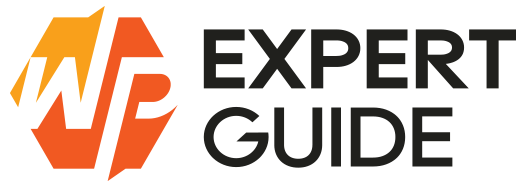How to Create Database Tables Programmatically in WordPress
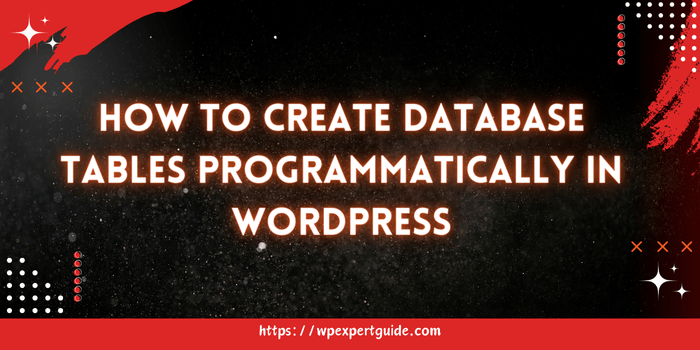
Creating database tables programmatically in WordPress is an essential skill for developers who need to store custom data. WordPress provides a robust API for interacting with the database, making it straightforward to create, modify, and manage tables. This guide will walk you through the process of creating database tables programmatically in WordPress, with a focus on using code examples to illustrate each step. We will also explore alternative methods to achieve the same goal.
Using the dbDelta Function
WordPress provides the dbDelta function to handle table creation and updates. This function compares the current database schema with a desired schema and applies changes as needed. It’s part of the wp-admin/includes/upgrade.php file.
Creating a Custom Plugin
To create database tables programmatically, it’s best to encapsulate the functionality within a custom plugin. This ensures that the tables are created when the plugin is activated. Here you can learn how to create a basic custom plugin in WordPress
Writing the Table Creation Code
Include the upgrade.php File
Include the necessary file to use dbDelta:
require_once(ABSPATH . 'wp-admin/includes/upgrade.php');Define the Table Creation Function
Create a function to define and create the table:
function wpexpertguide_my_custom_plugin_create_table() {
global $wpdb;
$table_name = $wpdb->prefix . 'my_custom_table';
$charset_collate = $wpdb->get_charset_collate();
$sql = "CREATE TABLE $table_name (
id mediumint(9) NOT NULL AUTO_INCREMENT,
time datetime DEFAULT '0000-00-00 00:00:00' NOT NULL,
name tinytext NOT NULL,
text text NOT NULL,
url varchar(55) DEFAULT '' NOT NULL,
PRIMARY KEY (id)
) $charset_collate;";
dbDelta($sql);
}Updating Database Tables
The dbDelta function can also be used to update existing tables. Modify the SQL statement to reflect the changes, and dbDelta will handle the rest.
Ensuring Table Creation on Plugin Activation
To ensure the table is created when the plugin is activated, hook the table creation function to the register_activation_hook:
register_activation_hook(__FILE__, 'wpexpertguide_my_custom_plugin_create_table');Alternative Methods
While the dbDelta function is the most common method for creating and updating database tables in WordPress, there are other ways to achieve this, depending on your requirements and preferences.
Direct Database Queries
For more control, you can execute raw SQL queries directly using the $wpdb object. This method requires careful handling to ensure compatibility and security.
Example
function wpexpertguide_my_custom_plugin_create_table_direct() {
global $wpdb;
$table_name = $wpdb->prefix . 'my_custom_table';
$charset_collate = $wpdb->get_charset_collate();
$sql = "CREATE TABLE IF NOT EXISTS $table_name (
id mediumint(9) NOT NULL AUTO_INCREMENT,
time datetime DEFAULT '0000-00-00 00:00:00' NOT NULL,
name tinytext NOT NULL,
text text NOT NULL,
url varchar(55) DEFAULT '' NOT NULL,
PRIMARY KEY (id)
) $charset_collate;";
$wpdb->query($sql);
}
register_activation_hook(__FILE__, 'wpexpertguide_my_custom_plugin_create_table_direct');Using Custom SQL Files
Another approach is to store your SQL statements in a separate file and include that file in your plugin. This can help keep your codebase organized, especially if you have complex SQL.
Example
- Create a SQL file:
-- wp-content/plugins/my-custom-plugin/sql/create_table.sql
CREATE TABLE IF NOT EXISTS wp_my_custom_table ( id mediumint(9) NOT NULL AUTO_INCREMENT, time datetime DEFAULT '0000-00-00 00:00:00' NOT NULL, name tinytext NOT NULL, text text NOT NULL, url varchar(55) DEFAULT '' NOT NULL, PRIMARY KEY (id) );- Include and execute the SQL file in your plugin
function wpexpertguide_my_custom_plugin_create_table_from_sql()
{
global $wpdb;
$sql = file_get_contents(plugin_dir_path(__FILE__) . 'sql/create_table.sql');
$sql = str_replace('wp_my_custom_table', $wpdb->prefix . 'my_custom_table', $sql);
$wpdb->query($sql);
}
register_activation_hook(__FILE__, 'wpexpertguide_my_custom_plugin_create_table_from_sql');Using ORM Libraries
For more advanced use cases, you can use Object-Relational Mapping (ORM) libraries such as Pods or CMB2. These libraries abstract database interactions, making it easier to manage custom data structures without writing raw SQL.
Example with Pods
- Install and activate the Pods plugin.
- Create a custom table using the Pods UI or programmatically
function wpexpertguide_my_custom_pods_create_table()
{
if (function_exists('pods'))
{
pods_create(
array(
'name' => 'my_custom_pod',
'fields' => array(
'time' => array( 'type' => 'datetime' ),
'name' => array( 'type' => 'text' ),
'text' => array( 'type' => 'textarea' ),
'url' => array( 'type' => 'url' )
)
)
);
}
}
add_action('init', 'wpexpertguide_my_custom_pods_create_table');Conclusion
Creating database tables programmatically in WordPress is a powerful way to store custom data. By leveraging the dbDelta function, direct SQL queries, custom SQL files, or ORM libraries, you can manage database schema changes effectively. This approach ensures your custom tables are created and updated seamlessly, maintaining compatibility with WordPress standards.
Remember to test your code in a development environment before deploying it to a live site. With these steps and alternative methods, you should be well on your way to creating and managing custom database tables in WordPress. Happy coding!