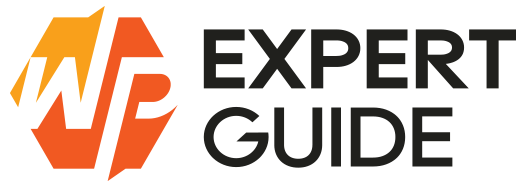How to Add Animations with Gutenberg in WordPress
Animations can significantly enhance the user experience on your WordPress site by making it more dynamic and engaging. With the Gutenberg editor, adding animations to your content has become easier and more intuitive. This guide will walk you through the steps to add animations using Gutenberg, from understanding the basics to implementing custom animations.
Introduction to Gutenberg and Animations
Gutenberg, the block editor introduced in WordPress 5.0, allows users to create complex layouts using blocks. Each block represents a piece of content (like a paragraph, image, or video), and Gutenberg’s flexibility makes it easy to enhance these blocks with animations.
Animations can be added to Gutenberg blocks to make them fade in, slide, bounce, or perform other visual effects when users interact with the page. These animations can capture attention, guide users through your content, and create a more engaging experience.
Using Built-in Animation Blocks
Some WordPress themes and plugins come with built-in animation blocks or settings that allow you to add animations directly within Gutenberg without any additional coding.
Steps to Use Built-in Animation Blocks
- Open the Gutenberg Editor: Navigate to the page or post where you want to add animations and open it in the Gutenberg editor.
- Add a Block: Click the “+” button to add a new block.
- Select an Animation Block: If your theme or installed plugins provide animation blocks, you will see them in the block library. Select the desired animation block otherwise you have to install a plugin to use the animations.
- Customize the Animation: Configure the animation settings as per your requirements. You can usually adjust the animation type, duration, delay, and other properties.
Adding Animations with Plugins
If your theme does not provide built-in animation options, you can use plugins to add animations. There are several plugins available that enhance Gutenberg with animation capabilities.
Recommended Plugins
- Blocks Animation by ThemeIsle
- Editor Plus by Munir Kamal
- Animations for Blocks by websevendev
- Animate It! by eLEOPARD Design Studios
- Advanced Addons
Steps to Add Animations with Plugins
- Install and Activate the Plugin: Go to the Plugins menu in your WordPress dashboard, search for the animation plugin you want to use, install, and activate it.
- Configure Plugin Settings: Depending on the plugin, you may need to configure some settings. Follow the plugin’s documentation for detailed instructions.
- Add Animation Blocks: Open the Gutenberg editor, add a new block, and select the animation block provided by the plugin. Customize the animation settings as needed.
Custom Animations with CSS
For more control over your animations, you can add custom CSS. This approach requires basic knowledge of CSS and may involve editing your theme’s files.
Steps to Add Custom Animations with CSS
- Add Custom CSS: You can add custom CSS to your theme’s stylesheet or via the Customizer (Appearance > Customize > Additional CSS).
@keyframes fadeIn
{
from
{
opacity: 0;
}
to
{
opacity: 1;
}
}
.animate-fadeIn
{
animation: fadeIn 2s ease-in-out;
}- Apply the CSS Class to a Block: In the Gutenberg editor, select the block you want to animate. In the block settings, add the CSS class (
animate-fadeInin this example) to the “Additional CSS Class” field. - Save and Preview: Save your changes and preview the page to see the animation in action.
Best Practices for Animations
While animations can enhance your site, it’s important to use them judiciously. Here are some best practices to keep in mind:
- Keep It Simple: Avoid overwhelming users with too many animations. Use them sparingly to highlight important content.
- Ensure Accessibility: Make sure your animations are accessible to all users, including those with disabilities. Avoid using animations that may trigger seizures.
- Optimize Performance: Test your site to ensure that animations do not negatively impact performance. Optimize images and scripts to maintain fast load times.
- Test Across Devices: Ensure animations work smoothly across different devices and screen sizes.
Conclusion
Adding animations to your WordPress site using Gutenberg can enhance the visual appeal and user experience. Whether you use built-in blocks, plugins, or custom CSS, the flexibility of Gutenberg makes it easy to integrate animations into your content. By following the steps outlined in this guide, you can create a dynamic and engaging website that captures and retains user attention. Happy animating!
Feel free to reach out if you have any questions or need further assistance. Happy animating!