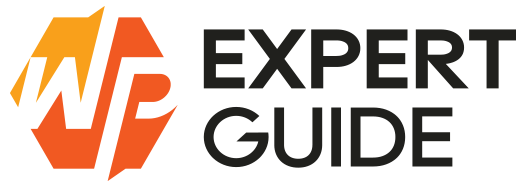How to Add Sample Data in WooCommerce
Adding sample data in WooCommerce is a helpful way to get a better understanding of how your online store will look and function. Sample data provides a set of example products, categories and other essential elements that help in visualizing the store’s setup. In this blog post we’ll walk you through the steps to add sample data to your WooCommerce store.
Step-by-Step Guide to Adding Sample Data
Step 1: Install WooCommerce
If you haven’t already installed WooCommerce You can install it from plugins menu.
Step 2: Locate and Download Sample Data CSV File
WooCommerce includes sample data files that you can use. These files are typically found within the WooCommerce plugin directory. Here’s how to locate them:
- Access your website’s file system using an FTP client or through your hosting provider’s file manager.
- Navigate to the following path:
wp-content/plugins/woocommerce/sample-data/. - Locate the file named
sample_products.csv. - Or you can simply go to this URL (
https://example.com/wp-content/plugins/woocommerce/sample-data/sample_products.csv) make sure you replace example.com with your domain. loading this URL will download a sample_products.csv file.
Step 3: Import Sample Data
If you have freshly installed woocommerce navigate to products from the admin dashboard and you will see the “Start Import” button and upload the csv to it and follow the steps and the demo products will be imported.
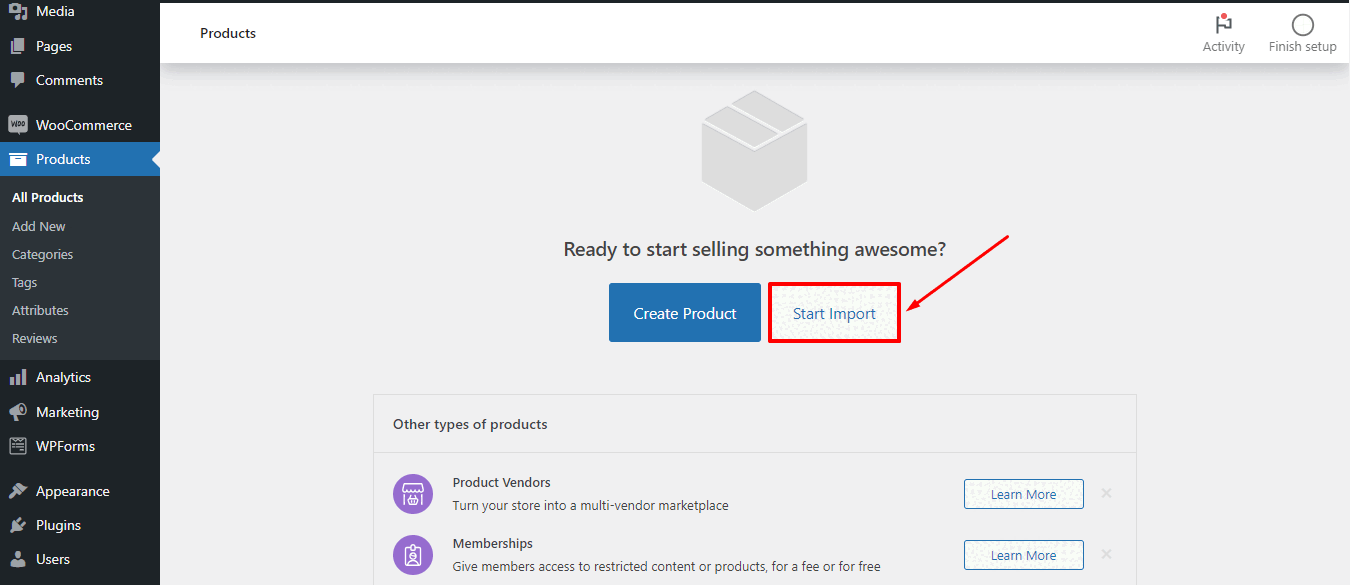
Else, from WordPress dashboard, go to Tools > Import. and look for an option “WooCommerce products (CSV)” you can import it from there.
If you want to test the purchase process of woocommerce products than simply go to the WooCommerce » Settings » Payments page in your WordPress admin and enable the toggle for the ‘Cash on delivery’ payment option and save the changes. You can create as many sample orders as you want.
Customizing Your Sample Data
Once the sample data is imported, you may want to customize it to better fit your needs. Here are some customization tips:
- Edit Product Details: Go to Products > All Products, click on a product to edit its details such as name, description, price, and images.
- Add New Products: You can add new products by going to Products > Add New and filling out the necessary details.
- Organize Categories: Navigate to Products > Categories to add or edit product categories.
Conclusion
Adding sample data in WooCommerce is a simple yet powerful way to prepare your store for real products. By following the steps outlined in this guide you’ll be able to import and customize sample data with ease providing a solid foundation for your e-commerce site.
Feel free to leave comments or questions below if you encounter any issues or need further assistance. Happy selling!