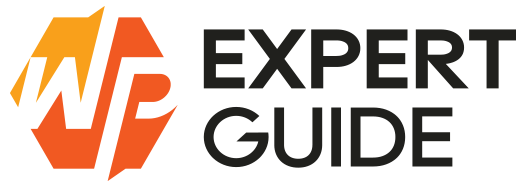How to Create a Child Theme in WordPress
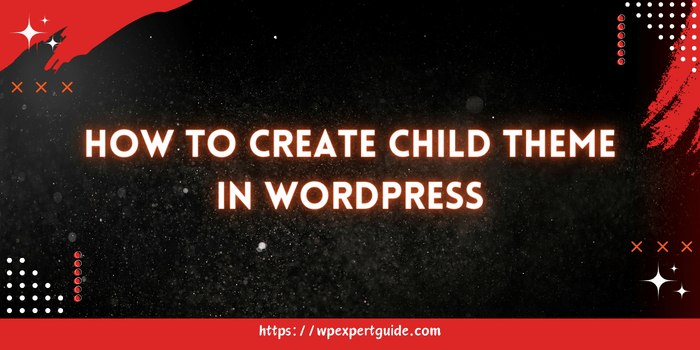
Creating a child theme in WordPress is a great way to customize your site without affecting the original theme’s files. A child theme inherits the functionality and styling of its parent theme, allowing you to make changes safely. There are two main ways to create a child theme: manually and using a plugin. Here, we’ll walk you through both methods step-by-step how to create a child theme in wordpress.
Method 1: Creating a Child Theme Manually
Step 1: Add a new Child Theme Folder
- Access Your WordPress Directory:
- Use an FTP client (like FileZilla) or your hosting provider’s file manager to navigate to the WordPress installation directory.
- Go to
wp-content/themes.
- Create a New Folder:
- Inside the
themesdirectory, create a new folder for your child theme. It’s a good practice to name it after the parent theme with-childappended. For example, if your parent theme istwentytwentyone, name the foldertwentytwentyone-child.
- Inside the
Step 2: Create a new “style.css” File
- Create the CSS File:
- Inside your child theme folder, create a file named
style.css.
- Inside your child theme folder, create a file named
- Add Header Information:
- Open the
style.cssfile and add the following header information at the top:
- Open the
/*
Theme Name: Twenty Twenty-One Child
Theme URI: http://example.com/twenty-twenty-one-child/
Description: Twenty Twenty-One Child Theme
Author: Your Name
Author URI: http://example.com
Template: twentytwentyone
Version: 1.0.0
*/- Replace the placeholder text with your own information.
- Theme Name is the name of your child theme.
- Template is the directory name of the parent theme. It is case-sensitive.
Step 3: Create a new file names “functions.php”
- Create the PHP File:
- Inside your child theme folder, create a file named
functions.php.
- Inside your child theme folder, create a file named
- Enqueue the Parent and Child Theme Styles:
- Open the
functions.phpfile and add the following code:
- Open the
<?php
function my_theme_enqueue_styles() {
$parent_style = 'twentytwentyone-style'; // This is 'twentytwentyone-style' for the Twenty Twenty-One theme.
wp_enqueue_style( $parent_style, get_template_directory_uri() . '/style.css' );
wp_enqueue_style( 'child-style',
get_stylesheet_directory_uri() . '/style.css',
array( $parent_style ),
wp_get_theme()->get('Version')
);
}
add_action( 'wp_enqueue_scripts', 'my_theme_enqueue_styles' );The $parent_style should be the handle of the parent theme’s main stylesheet. This is usually the parent theme directory name followed by -style.
You can also use your own image as a theme image. Upload the image with name screenshot and it will automatically set as default theme image.
Step 4: Activate the Child Theme
- Log into Your WordPress Dashboard:
- Go to
Appearance > Themes.
- Go to
- Activate Your Child Theme:
- You should see your child theme listed there. Click
Activate.
- You should see your child theme listed there. Click
Step 5: Customize the Child Theme
- Now that your child theme is active, you can start adding custom styles and functions. Any customizations you make in the
style.cssandfunctions.phpfiles of your child theme will override those in the parent theme. - If you need to modify a specific template file, copy the file from the parent theme to your child theme directory and make your changes there. WordPress will use the template file from the child theme instead of the parent theme.
Method 2: Creating a Child Theme Using a Plugin
If you prefer a simpler approach or are not comfortable working with code, you can use a plugin to create a child theme. Here’s how:
Step 1: Installing the Child Theme Configurator Plugin
- Log into Your WordPress Dashboard:
- Go to
Plugins > Add New.
- Go to
- Search for “Child Theme Configurator”:
- In the search bar, type “Child Theme Configurator” and install the plugin by Lilaea Media.
- Activate the Plugin:
- Once installed, click
Activate.
- Once installed, click
Step 2: Creating the Child Theme
- Open Child Theme Configurator:
- Go to
Tools > Child Themes.
- Go to
- Create a New Child Theme:
- Select “Create a new Child Theme” and choose your parent theme from the dropdown menu.
- Configure Options:
- The plugin will scan your parent theme and provide options to customize the child theme. You can usually leave the default settings as they are.
- Create the Child Theme:
- Click
Create New Child Theme.
- Click
Step 3: Activating the Child Theme
- Go to Appearance > Themes:
- You should see your newly created child theme listed there. Click
Activate.
- You should see your newly created child theme listed there. Click
Why Create a Child Theme in WordPress?
Creating a child theme allows you to:
- Preserve Customizations: Updates to the parent theme won’t overwrite your changes.
- Experiment Safely: Make significant changes without risking your live site’s functionality.
- Learn and Grow: Understand how WordPress themes work by customizing and extending an existing theme.
Final Thoughts
Using a child theme is an excellent way to customize your WordPress site without risking the integrity of the parent theme. Whether you choose to create a child theme manually or use a plugin, the process is straightforward and ensures that your customizations remain intact even when the parent theme is updated.
Feel free to share your experiences or ask any questions in the comments below!