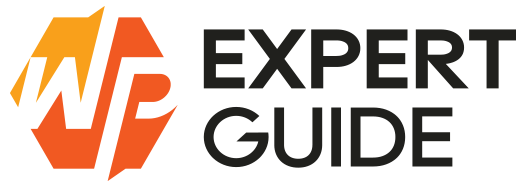How to Create a Custom Stock Status in WooCommerce
Managing inventory effectively is a critical aspect of running an online store. WooCommerce, a popular e-commerce platform for WordPress provides robust tools for inventory management. However sometimes the default stock statuses like “In Stock” and “Out of Stock” may not suffice. This blog will guide you through the process of creating a custom stock status in WooCommerce allowing you to provide more specific information to your customers and enhance their shopping experience.
Why Custom Stock Statuses are Important
Custom stock statuses can significantly improve the user experience on your WooCommerce store. Here are a few reasons why they are beneficial:
- Enhanced Communication: Provide specific information about product availability such as “Limited Stock” “Pre-order” or “Backorder.”
- Improved Customer Satisfaction: Customers are better informed reducing frustration and potential cart abandonment.
- Better Inventory Management: Clearly communicate stock levels and availability to avoid overselling and stockouts.
Prerequisites
Before you start, ensure you have the following:
- A WordPress website with WooCommerce installed and activated.
- Basic understanding of WordPress and WooCommerce.
- Access to your website’s theme files (via FTP or a file manager).
- A child theme or a custom plugin for making code modifications to avoid losing changes during updates.
Adding a Custom Stock Status
To add a custom stock status, you’ll need to add some code to your theme’s functions.php file or a custom plugin. Here’s a step-by-step guide:
- Open Your Theme’s
functions.phpFile: Access your WordPress theme’sfunctions.phpfile through your FTP client or file manager. - Add the Custom Stock Status: Insert the following code to register your custom stock status
function wpexpertguide_custom_stock_status_register( $statuses )
{
$statuses['custom-stock'] = __( 'Custom Stock', 'your-text-domain' );
return $statuses;
}
add_filter( 'woocommerce_product_stock_status_options', 'wpexpertguide_custom_stock_status_register' );- Save the File: Save the
functions.phpfile and upload it back to your server if you are using FTP.
Displaying Custom Stock Status on Product Pages
To display the custom stock status on the product pages, you need to modify the WooCommerce template files.
- Create a Child Theme (if not already done): It’s best practice to use a child theme to avoid losing changes when the parent theme updates.
- Copy the Template File: Copy
single-product/stock.phpfrom the WooCommerce plugin directory to your child theme directory preserving the folder structure this will override the template. - Modify the Template File: Edit the
stock.phpfile in your child theme and add the following code to handle the custom stock status
if ( $product->is_in_stock() )
{
echo '<p class="stock in-stock">' . __('In Stock', 'woocommerce') . '</p>';
}
elseif ( $product->get_stock_status() == 'custom-stock' )
{
echo '<p class="stock custom-stock">' . __('Custom Stock Status', 'your-text-domain') . '</p>';
}
else
{
echo '<p class="stock out-of-stock">' . __('Out of Stock', 'woocommerce') . '</p>';
}Style the Custom Stock Status: Add some CSS to your theme’s style.css file to style the custom stock status
.stock.custom-stock
{
color: #FFA500; /* Orange color */
font-weight: bold;
}Managing Custom Stock Statuses
You can now manage the custom stock status through the WooCommerce product settings. When editing a product you’ll see the new stock status option in the Inventory tab.
- Edit a Product: Go to WooCommerce > Products and edit a product.
- Set the Custom Stock Status: In the Inventory tab you can now select your custom stock status from the Stock Status dropdown.
Conclusion
Creating a custom stock status in WooCommerce can enhance the functionality of your online store by providing more specific and helpful information to your customers. By following the steps outlined in this guide, you can add and manage custom stock statuses with ease. This customization not only improves user experience but also aids in better inventory management.
If you have any questions or run into any issues, feel free to leave a comment below. Happy customizing!