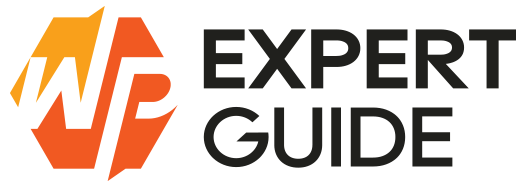How to Create a Starter Plugin in WordPress
Creating a WordPress plugin is a great way to extend the functionality of your WordPress site without altering the core code. Whether you want to add custom features, enhance site performance, or integrate with third-party services, a plugin is the way to go. This guide will walk you through the process of creating a basic starter plugin, from setting up your development environment to writing the necessary code.
Also take a look at this tutorial “how you can create a starter theme in wordpress“
Setting Up Your Development Environment
Before you start writing code, you need a development environment. Here’s what you’ll need:
- Local Server: Use software like XAMPP, WAMP, or Local by Flywheel to create a local server environment.
- Code Editor: Choose a code editor like Visual Studio Code, Sublime Text, or Atom.
- WordPress Installation: Download and install WordPress locally to test your plugin.
Navigate to the wp-content/plugins directory within your WordPress installation. This is where you’ll create your new plugin folder.
Creating the Basic Plugin Files
Every WordPress plugin requires a few essential files to function properly:
- Main Plugin File: This file contains the plugin’s header information and core functionality. It should be named uniquely, ideally matching the plugin’s folder name.
- Uninstall File: This file will handle the cleanup when the plugin is uninstalled.
Creating the Main Plugin File
Create a new folder for your plugin within the wp-content/plugins directory. Name it something unique, such as my-starter-plugin. Inside this folder, create a file named my-starter-plugin.php.
Writing the Plugin Header
The plugin header provides metadata about your plugin. Add the following header information at the top of your my-starter-plugin.php file:
<?php
/*
Plugin Name: My Starter Plugin
Plugin URI: http://example.com
Description: A starter plugin for WordPress
Version: 1.0
Author: Your Name
Author URI: http://example.com
License: GPL2
*/
?>Adding Plugin Functions
Now that you have the basic plugin file and header, it’s time to add some functionality. For this example, let’s create a simple plugin that adds a custom message to the end of each post.
Add the following code to your my-starter-plugin.php file:
<?php
if (!defined('ABSPATH')) {
exit; // Exit if accessed directly
}
// Add a custom message at the end of each post
function wpexpertguide_my_custom_message($content) {
if (is_single()) {
$content .= '<p>Thank you for reading!</p>';
}
return $content;
}
add_filter('the_content', 'wpexpertguide_my_custom_message');
?>Creating a Settings Page
To make your plugin more user-friendly, add a settings page where users can customize the message. First, create a new file named settings.php in your plugin folder. Then, add the following code:
settings.php
<?php
if (!defined('ABSPATH')) {
exit; // Exit if accessed directly
}
// Add the settings page
function my_plugin_menu() {
add_options_page(
'My Starter Plugin Settings',
'My Starter Plugin',
'manage_options',
'my-starter-plugin',
'my_plugin_settings_page'
);
}
add_action('admin_menu', 'my_plugin_menu');
// Display the settings page
function my_plugin_settings_page() {
?>
<div class="wrap">
<h1>My Starter Plugin Settings</h1>
<form method="post" action="options.php">
<?php
settings_fields('my_plugin_options_group');
do_settings_sections('my-starter-plugin');
submit_button();
?>
</form>
</div>
<?php
}
// Register and define the settings
function my_plugin_settings_init() {
register_setting(
'my_plugin_options_group',
'my_plugin_options'
);
add_settings_section(
'my_plugin_main_section',
'Main Settings',
'my_plugin_section_text',
'my-starter-plugin'
);
add_settings_field(
'my_plugin_custom_message',
'Custom Message',
'my_plugin_setting_input',
'my-starter-plugin',
'my_plugin_main_section'
);
}
add_action('admin_init', 'my_plugin_settings_init');
function my_plugin_section_text() {
echo '<p>Main description of this section here.</p>';
}
function my_plugin_setting_input() {
$options = get_option('my_plugin_options');
echo "<input id='my_plugin_custom_message' name='my_plugin_options[custom_message]' size='40' type='text' value='{$options['custom_message']}' />";
}
// Update the message function to use the custom setting
function my_custom_message($content) {
if (is_single()) {
$options = get_option('my_plugin_options');
$custom_message = $options['custom_message'] ? $options['custom_message'] : 'Thank you for reading!';
$content .= '<p>' . esc_html($custom_message) . '</p>';
}
return $content;
}
add_filter('the_content', 'my_custom_message');
?>Enqueueing Scripts and Styles
If your plugin requires custom styles or scripts, you can enqueue them using the wp_enqueue_script and wp_enqueue_style functions.
Add the following code to your my-starter-plugin.php file to enqueue a custom stylesheet:
<?php
function wpexpertguide_my_plugin_enqueue_styles() {
wp_enqueue_style('my-plugin-styles', plugin_dir_url(__FILE__) . 'css/style.css');
}
add_action('wp_enqueue_scripts', 'wpexpertguide_my_plugin_enqueue_styles');
?>Create a css folder in your plugin directory and add a style.css file with your custom styles.
Testing Your Plugin
Before releasing your plugin, thoroughly test it to ensure it works correctly:
- Functionality: Verify that all features work as expected.
- Compatibility: Check compatibility with different WordPress versions and other plugins.
- Performance: Ensure the plugin does not significantly impact site performance.
- Security: Make sure your plugin is secure and does not introduce vulnerabilities.
Conclusion
Creating a starter plugin in WordPress is a straightforward process that allows you to extend your site’s functionality with custom features. By following the steps outlined in this guide, you can build a solid foundation for your plugin projects, ensuring flexibility, performance, and ease of customization. Happy coding!
Feel free to reach out if you have any questions or need further assistance. Happy plugin development!