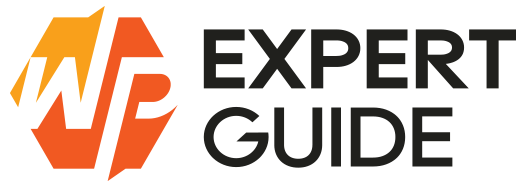How to Create a Starter Theme in WordPress
Creating a starter theme in WordPress can seem daunting at first, but it’s an essential skill for developers looking to create custom themes from scratch. A starter theme provides a foundation upon which you can build and customize your WordPress site, ensuring it meets specific needs without the bloat of pre-built themes. In this blog post, we’ll guide you through the process of creating a starter theme, covering everything from setting up your development environment to structuring your theme files.
Also take a look at this tutorial “How to Create a Starter Plugin in WordPress“
Setting Up Your Development Environment
Before diving into theme creation, you need to set up a development environment. Here’s what you’ll need:
- Local Server: Use software like XAMPP, WAMP, or Local by Flywheel to create a local server environment on your computer.
- Code Editor: Choose a code editor like Visual Studio Code, Sublime Text, or Atom.
- WordPress Installation: Download and install WordPress locally to test your theme.
Once your environment is ready, navigate to the wp-content/themes directory within your WordPress installation. This is where you’ll create your new theme folder.
Creating the Basic Theme Files
Every WordPress theme requires a few essential files to function properly:
- style.css: This file contains your theme’s metadata and some basic styles.
- index.php: The main template file.
- functions.php: A file to add theme features and functionality.
Creating style.css
Create a new folder for your theme and inside it, create a style.css file with the following content:
/*
Theme Name: My Starter Theme
Theme URI: http://example.com
Author: Your Name
Author URI: http://example.com
Description: A starter theme for WordPress
Version: 1.0
License: GNU General Public License v2 or later
License URI: http://www.gnu.org/licenses/gpl-2.0.html
Text Domain: my-starter-theme
*/Creating index.php
Next, create an index.php file. This file can start simple:
<?php
get_header();
?>
<h1>Hello, World!</h1>
<?php
get_footer();
?>Creating functions.php
Finally, create a functions.php file to enqueue styles and scripts:
<?php
function wpexpertguide_my_theme_enqueue_styles() {
wp_enqueue_style('style', get_stylesheet_uri());
}
add_action('wp_enqueue_scripts', 'wpexpertguide_my_theme_enqueue_styles');
?>Adding Theme Support Functions
To make your theme more functional and compatible with WordPress features, add theme support functions in functions.php. For instance, adding support for post thumbnails and custom menus:
<?php
function wpexpertguide_my_theme_setup() {
add_theme_support('post-thumbnails');
add_theme_support('menus');
}
add_action('after_setup_theme', 'wpexpertguide_my_theme_setup');
?>Creating Template Files
WordPress themes rely on various template files to display different types of content. Common templates include:
- header.php: Contains the site’s header section.
- footer.php: Contains the site’s footer section.
- sidebar.php: Contains the sidebar content.
- single.php: Displays individual blog posts.
- page.php: Displays static pages.
Creating header.php and footer.php
Create a header.php file:
<!DOCTYPE html>
<html <?php language_attributes(); ?>>
<head>
<meta charset="<?php bloginfo('charset'); ?>">
<meta name="viewport" content="width=device-width, initial-scale=1">
<?php wp_head(); ?>
</head>
<body <?php body_class(); ?>>
<header>
<h1><?php bloginfo('name'); ?></h1>
<nav><?php wp_nav_menu(array('theme_location' => 'primary')); ?></nav>
</header>And a footer.php file:
<footer>
<p>© <?php echo date('Y'); ?> <?php bloginfo('name'); ?></p>
<?php wp_footer(); ?>
</footer>
</body>
</html>Adding Styles and Scripts
To add styles and scripts, enqueue them in functions.php:
<?php
function wpexpertguide_my_theme_enqueue_assets() {
wp_enqueue_style('style', get_stylesheet_uri());
wp_enqueue_script('main-js', get_template_directory_uri() . '/js/main.js', array('jquery'), null, true);
}
add_action('wp_enqueue_scripts', 'wpexpertguide_my_theme_enqueue_assets');
?>Create a js folder in your theme directory and add a main.js file for your custom JavaScript.
Customizing the Theme
Now that you have a basic structure, you can start customizing your theme:
- Styles: Modify
style.cssto style your theme as desired. - Templates: Create and modify template files for different page layouts.
- Widgets and Menus: Register widget areas and menus in
functions.php.
<?php
function wpexpertguide_my_theme_widgets_init() {
register_sidebar(array(
'name' => 'Sidebar',
'id' => 'sidebar-1',
'before_widget' => '<div class="widget">',
'after_widget' => '</div>',
'before_title' => '<h2 class="widget-title">',
'after_title' => '</h2>',
));
}
add_action('widgets_init', 'wpexpertguide_my_theme_widgets_init');
?>Testing Your Theme
Thoroughly test your theme to ensure it works correctly:
- Compatibility: Check for compatibility with different browsers.
- Responsiveness: Ensure the theme is responsive on various devices.
- Functionality: Test all theme features, including menus, widgets, and custom templates.
- Performance: Optimize your theme for speed and performance.
Conclusion
Creating a starter theme in WordPress is a rewarding process that allows you to craft a custom theme tailored to your needs. By following the steps outlined in this guide, you can build a solid foundation for your WordPress projects, ensuring flexibility, performance, and ease of customization. Happy coding!
Feel free to reach out if you have any questions or need further assistance. Happy theming!