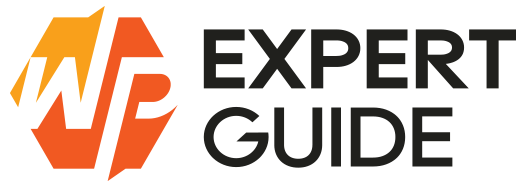How to delete all products from WordPress
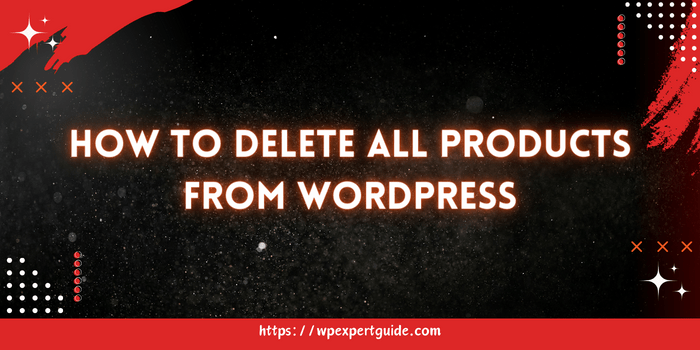
There are several reasons why you might want to delete all products from your WordPress site:
- Rebranding or Repositioning: If you’re rebranding your business or shifting focus to a different market, removing existing products is essential to align your offerings with your new brand identity or target audience.
- Clearing Outdated Inventory: Products that are no longer relevant or in demand can clutter your website and detract from your core offerings. Deleting outdated inventory helps maintain a streamlined and organized store.
- Starting Fresh: Sometimes, a clean slate is necessary to start afresh. Whether you’re launching a new line of products or undergoing a major website overhaul, deleting all the products allows you to begin with a blank canvas.
1. Deleting Products from WordPress Dashboard
Now that we understand the importance of removing all the products from your WordPress site, let’s walk through the process:
Step 1: Access Your WordPress Dashboard
Log in to your WordPress admin dashboard using your credentials. After that, navigate to the “Products” section that is typically found in the sidebar menu of your dashboard.
Step 2: Select All Products
In the Products section, you’ll see a list of all your products. To select all products, you can typically find a checkbox at the top of the product list. Check this box to select all products displayed on the page.
Step 3: Bulk Action
After selecting all products, look for the “Bulk Actions” dropdown menu located above or below the product list. Click on this dropdown menu and select the “Move to Trash” option.
Step 4: Apply Bulk Action
Once you’ve selected the “Move to Trash” option from the Bulk Actions menu, click the “Apply” button next to it. This action will move all selected products to the trash, effectively deleting them from your WordPress site.
Step 5: Empty Trash (Optional)
Furthermore, To permanently delete the products from your site and free up space, you may also want to empty the trash. You can do this by navigating to the “Trash” section, usually located in the sidebar menu under “Products,” and clicking the “Empty Trash” button.
2.Deleting Products via phpMyAdmin
If you have thousands of products and it’s time taking for you to delete them manually there is another way of doing it with a SQL query to run in phpmyadmin. just follow the steps below.
a) Access phpMyAdmin
- Log in to your web hosting control panel.
- Locate and click on the phpMyAdmin icon or link. This will open the phpMyAdmin interface in your web browser.
b) Select Your WordPress Database
- In phpMyAdmin, you’ll see a list of databases on the left-hand side. Click on the database associated with your WordPress website. (If you’re unsure which database to choose, you can find this information in your WordPress configuration file, typically named
wp-config.php.)
c) Execute SQL Query
- Once you’ve selected your WordPress database, navigate to the “SQL” tab in phpMyAdmin. This is where you’ll execute SQL queries to interact with your database.
- In the SQL tab, paste the following SQL query:
DELETE relations.*, taxes.*, terms.*
FROM wp_term_relationships AS relations
INNER JOIN wp_term_taxonomy AS taxes
ON relations.term_taxonomy_id=taxes.term_taxonomy_id
INNER JOIN wp_terms AS terms
ON taxes.term_id=terms.term_id
WHERE object_id IN (SELECT ID FROM wp_posts WHERE post_type='product');
DELETE FROM wp_postmeta WHERE post_id IN (SELECT ID FROM wp_posts WHERE post_type = 'product');
DELETE FROM wp_posts WHERE post_type = 'product';Replace wp_ with your WordPress database prefix if it’s different from the default wp_.
d) Execute Query
- After pasting the SQL query, click on the “Go” button to execute the query.
e) Confirm Deletion
- phpMyAdmin will execute the SQL query, deleting all products from your WordPress database. You should see a message confirming the number of rows affected by the query.
Conclusion
Deleting all products from your WordPress website is a straightforward process that can help you maintain a well-organized and up-to-date online store. By following the step-by-step guide outlined above and considering the important considerations, you can efficiently remove existing products and pave the way for a fresh start or strategic repositioning of your brand. Remember to proceed with caution, back up your data, and communicate any changes to your audience to ensure a smooth transition.