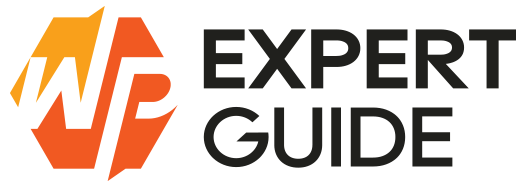How to use Google Analytics with WordPress
In today’s digital age, understanding your website’s performance is crucial for success. One powerful tool that empowers website owners with valuable insights is Google Analytics. Whether you’re running a personal blog or managing a business website on WordPress integrating Google Analytics can provide you with essential data to optimize your online presence. Let’s delve into what Google Analytics is, why it’s essential, how to integrate it into your WordPress site and the valuable insights it offers.
What is Google Analytics?
Google Analytics is a free web analytics service offered by Google that tracks and reports website traffic. It provides valuable information about your website visitors, their behavior and interactions with your site. From the number of visitors to page views, bounce rates, conversion rates and more. Google Analytics offers a wealth of data to help you understand how users engage with your website.
Why Google Analytics Matters for Your Website:
Google Analytics is like a treasure map for your website. It helps you understand who’s visiting your site, what they’re doing there and how you can make improvements to attract even more visitors. With Google Analytics you can track things like where your visitors are coming from, which pages they’re visiting the most and even how long they’re staying on your site.
- Insight into Visitor Behavior: Google Analytics enables you to gain insights into how visitors interact with your website. You can track which pages are most popular, how users navigate through your site and which content drives the most engagement. This information helps you tailor your content and user experience to better meet the needs of your audience.
- Performance Measurement: By monitoring key metrics such as traffic sources, session duration and bounce rates you can assess the overall performance of your website. This allows you to identify areas for improvement and optimize your site to attract and retain visitors effectively.
- Goal Tracking and Conversion Analysis: Google Analytics allows you to set up goals and track conversions, whether it’s completing a purchase, signing up for a newsletter or downloading a resource. By analyzing conversion data you can evaluate the effectiveness of your marketing campaigns and website optimization efforts.
- Audience Segmentation: With Google Analytics you can segment your audience based on various criteria such as demographics, interests and behavior. This segmentation enables you to target specific audience segments with personalized content and marketing campaigns ultimately improving engagement and conversion rates.
Installing Google Analytics With WordPress:
The first step is to sign up for a Google Analytics account. Don’t worry it’s completely free! Simply visit the Google Analytics website and follow the prompts to create your account. Once you’ve signed up Google Analytics will provide you with a unique tracking code that you’ll need to add to your WordPress site.
Installing Google Analytics on Your WordPress Site: Now comes the fun part – adding Google Analytics to your WordPress site. There are a few different methods you can use:
- Install MonsterInsights Plugin:
- In your WordPress dashboard, go to Plugins > Add New.
- Search for “MonsterInsights” and click Install Now.
- Once the plugin is installed click Activate.
- Follow the setup wizard to connect MonsterInsights with your Google Analytics account.
- Manually Add Google Analytics Code:
- If you prefer not to use a plugin than you can manually add the Google Analytics tracking code to your WordPress site.
- After signing up for Google Analytics you’ll receive a unique tracking code.
- Copy this tracking code and paste it into the header.php file of your WordPress theme. You can do this by accessing Appearance > Theme Editor in your WordPress dashboard and locating the appropriate file. It’s better to do that in child-theme because if you do that in the main theme with the theme update you have to add that again.
- Here is how you can add it in functions.php or with any php snippet plugin. dont forget to replace
UA-XXXXXXXXX-Xwith your actual Google Analytics Tracking ID.
add_action('wp_head', 'wpexpertguide_add_google_analytics');
function wpexpertguide_add_google_analytics() { ?>
<script async src="https://www.googletagmanager.com/gtag/js?id=UA-XXXXXXXXX-X"></script>
<script>
window.dataLayer = window.dataLayer || [];
function gtag(){dataLayer.push(arguments);}
gtag('js', new Date());
gtag('config', 'UA-XXXXXXXXX-X');
</script>
<?php }
Making the Most of Google Analytics:
Now that you have Google Analytics set up on your WordPress site it’s time to start using it to your advantage. Here are a few tips to help you get started:
- Pay attention to your top-performing pages and try to replicate their success.
- Experiment with different types of content to see what resonates with your audience.
- Use the data from Google Analytics to guide your marketing efforts and improve your website’s overall performance.
Conclusion
Congratulations you’ve taken the first step towards understanding your website’s audience and improving your online presence! With Google Analytics you have a powerful tool at your fingertips to help you track your website’s performance and make data-driven decisions. Happy analyzing!